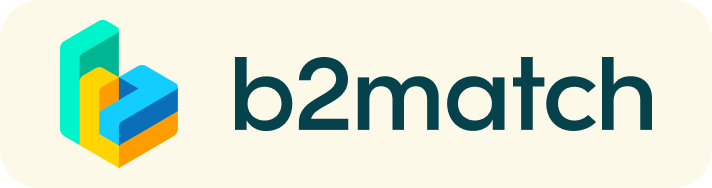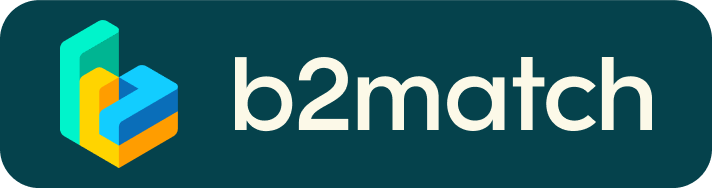FAQ - session streams
How to access the session streams
On the day of the event, you can access the sessions by going to the Agenda page (1). To access the sessions you registered, go to My Agenda (2 – you need to be logged in to see this page). To see all the sessions included in the programme, go to Event Agenda (3).

Sessions with streams are marked with a “Join Online Session” button. The button is greyed out, if the session streams are not available yet. It turns into bright green when the session stream becomes available. Tip: try to refresh your page a few minutes before the scheduled start time of the session.

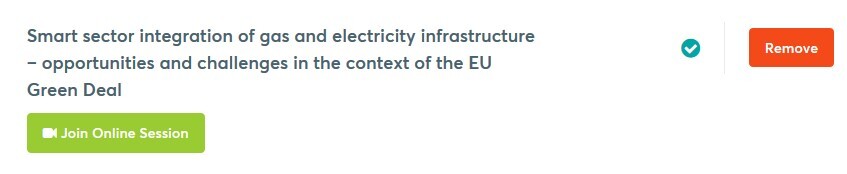
Click the “Join Online Session” in order to access the stream. This will open the session details window on the right. Here you will be able to access the stream player (1), the button to open interpretation (2 – only available for plenary sessions), and Slido (3 – to ask a question or participate in the polls).
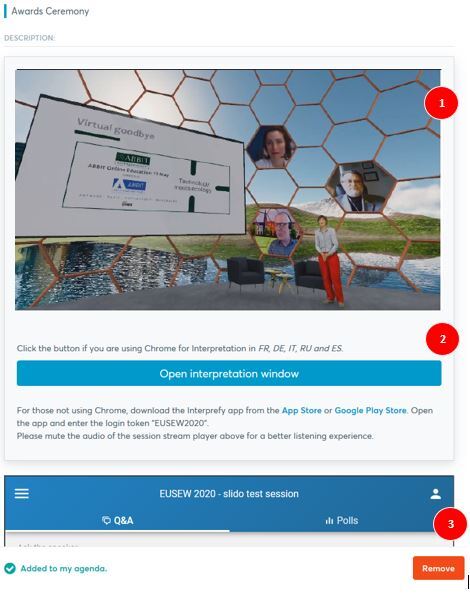
You can watch the session by clicking the Play button on the embedded player. An option to put the session player on full screen is available by clicking the full screen icon at the bottom right corner of the screen. Use the volume controls to manage the volume of the audio and mute the presentation (this is helpful when you listen to the interpretation).
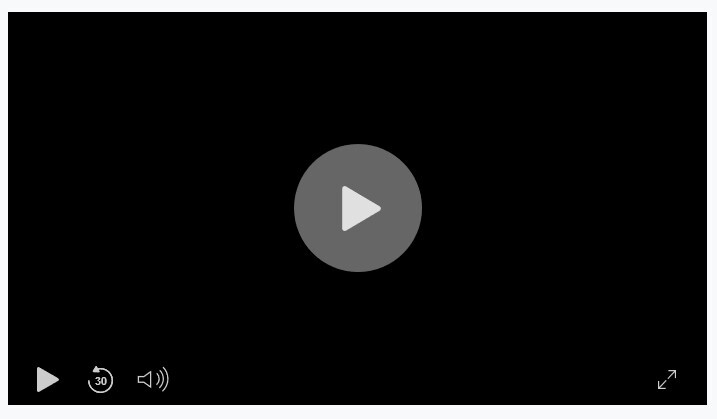
Using Slido for Q&A and polls
Maximise your interaction by submitting questions or participating in polls through Slido during the sessions. The Slido window is available below the session player. You can submit questions through the Q&A button. Just type in your question, enter your name (optional) and click the Send button (1). Participate in polls through the Polls button (2). Simply answer the poll questions shown during the session and click the Submit button.

Still have questions? Please contact the EUSEW SUPPORT TEAM: support@eusew.eu .