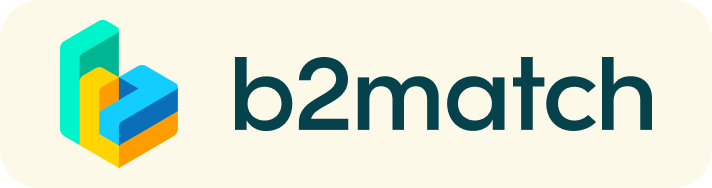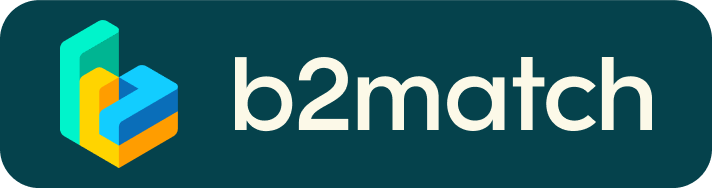FAQ - 1:1 video meetings
Booking a 1:1 video meeting
The window for booking meetings is already open. You can start scheduling 1:1 video meetings on 22-26 June.
- How do I book a meeting?
Step 1: Browse the list of participants (the list of all registered attendees) or check the marketplace (for business matchmaking). Via the Marketplace tab: all participants have the option to post a request or a more targeted networking opportunity.
Step 2: Use filters to find participants whose interests match yours.
Step 3: Send meeting requests to the people you wish to meet. To increase the chance of acceptance, make sure to add a short comment with the reason why you are interested in a meeting.

Step 4: Pick a timeslot for your meeting (15, 30, 45 or 60 minutes)
Meeting requests must be confirmed by the recipients in order to be scheduled.
Step 5: The date and time of a meeting should be scheduled by the person accepting the meeting request, according to the mutual availability of all parties.
Step 6: Check every incoming meeting request and accept or refuse, if not applicable. It is a matter of politeness to let the requester know if you are interested in a meeting or not. - What if some participants can’t be booked?
Participants available for meeting requests are indicated by a green ‘Available’ icon. If you are unable to book a meeting with an available participant, check the following:
- You may not have completed the registration steps (see above, under point 1). Please make yourself available (green button) for 1:1 networking session via My Agenda/Event Agenda.
- You may have already booked another meeting for the same time. You cannot schedule overlapping networking sessions.
Note: Meetings will not be accepted for purposes beyond the context of the event (i.e. special interest meetings: Sellers & Sellers; Start-ups and Investors, etc.).
Managing your 1:1 meeting agenda
- How do I manage meetings?
You will be notified by email when you receive a meeting request, or if another participant has accepted your request for a 1:1 digital meeting. You will also receive notifications regarding last-minute changes (bookings, cancellations).
Stay up to date:
- You can view date/time of your meetings via the Meetings tab at any time.
- Check all your pending meeting requests and consider accepting or declining.

- How should I prepare for a 1:1 meeting video call?
In the lead-up to the event, please review the following technical considerations:
- Use a desktop computer or laptop where both a camera and microphone are installed.
* Check your audio quality; using headphones is highly advised
* Use a good webcam for maximum image quality - Check your time zone by logging in and selecting ‘Edit my profile’. If this is not the correct time zone corresponding to your location, please change it accordingly.
- Use Mozilla Firefox, Google Chrome, Microsoft Edge 80+ (Chromium edition) or Opera browsers preferably, there might be issues with Internet Explorer and later versions of Microsoft Edge.
- To make sure that you are set up for your video call, please go to your Meetings tab and click on the green camera button ‘Meeting starts in ...’ This will open the video call feature of your browser. (So, you should be able to see yourself!)
- Use a desktop computer or laptop where both a camera and microphone are installed.
- How do I join a scheduled meeting?
Make sure to double-check the latest version of your meeting schedule by logging onto your profile. Due to last-minute changes, your meeting agenda might change slightly.
On the day of your scheduled meeting, it is advised that you log onto the EUSEW 2020 event platform at least 5-10 minutes before your meetings start. Go directly to the Meetings tab in the top-right corner of the menu.
Timing:
- Click the green button ‘Start meeting’ to join the 1:1 meeting video call.
- There is a timer on the screen during each meeting. Make sure to respect the meeting time (max. 20 minutes). This will allow you and your meeting partner to stay on schedule for subsequent meetings.
Important reminders:
- RESPECT the other participants’ time and show up to all your meetings.
- If an unforeseen circumstance arises and you are unable to attend a meeting, please cancel your meetings through the platform. This way, the other participant will be notified.
- What should you do if a meeting partner does not show up on time?
- Send them a quick reminder to join the video call.
- - You can also send a message (or phone call) and alert your meeting partner to join the missed video call. This should work well if enough time is left (e.g. 15+ min) for this scheduled meeting.
- In case your meeting partner does not react immediately to a reminder, as indicated above, you should re-schedule and postpone the meeting by 1-2 hours.
- If a meeting cannot be rescheduled on the preferred date, please use the chat messaging system (open the Meeting tab and view the partner’s profile) to schedule a phone call or video meeting outside the event platform.
- What if your camera or microphone does not work?
- Please check that your browser does not block the usage of your camera/microphone due to security reasons. Tip: Check by having a video call with some of your colleagues in another tool (Google Meet, Microsoft Teams ...).
- Depending on your browser settings, you may be asked to confirm the activation of the camera/microphone in a separate pop-up window.
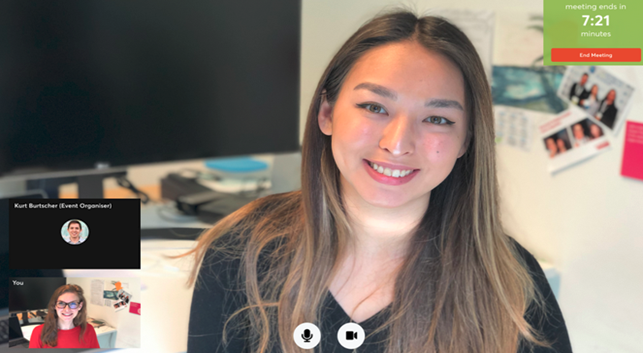
Note: You can enable the microphone/camera on your browser, depending on:
* Chrome: https://support.google.com/chrome/answer/2693767
* Firefox: https://support.mozilla.org/en-US/kb/how-manage-your-camera-and-microphone-permissions
* Opera: https://help.opera.com/en/latest/web-preferences
If none of the above works, consider switching to another device to join the meetings.
Still have questions? Please contact the EUSEW SUPPORT TEAM: support@eusew.eu .